Part 1: Dell EMC VxRail 4.5 Upgrade Process: Before We Begin
Part 2: Dell EMC VxRail 4.5 Upgrade Process: Upgrading the Cluster
Part 3: Dell EMC VxRail 4.5 Upgrade Process: The Aftermath
In Part 1 of this 3-part series, we’ll address what to do prior to kicking off an upgrade of your 4.5 VxRail cluster. There are a few “gotchas” I’ve run into in the past that I address here. Hopefully it’s helpful.
Generating the SolVe Upgrade Procedure
- Log into Dell EMC SolVe Online.
- Select All Products from the menu.
- Click the VxRail Appliance button.
- Click the Software Upgrade Procedures link.
- Select the model of the VxRail appliances being upgraded, and click the Next button.
- Select the VxRail software version currently installed on the VxRail appliances being upgraded, and scroll down.
- Select the VxRail software version targeted for installation on the VxRail appliances being upgraded, and click the Next button.
- Click the Generate button to generate an upgrade procedure.
- Save, open and read the procedure thoroughly once it has been generated.Important Note
Take note of the Materials Required section specifically. This section will cover how to obtain the offline upgrade bundle you need to complete the upgrade. - Download the VxRail Composite Bundle for the version of software targeted in the upgrade.
Before Upgrading the VxRail Cluster
- Log into the vCenter Server Appliance Management Interface using port 5480.
- Select Networking > Manage and validate that the DNS entries are correct.
- Log into the vSphere Web Client.
- Select each host individually, select the Configure > Networking > TCP/IP configuration and validate that each host has the correct DNS entries in its TCP/IP configuration.
- Open an SSH session to the VxRail Manager, and log in as mystic.
- At the prompt, sudo to the root account by typing: su –
- Validate /etc/resolv.conf contains the proper nameserver entries for the venue.
- Log intothe VxRail Manager.
- Ensure that the VxRail appliances are in a healthy state.
- Navigate to the CONFIG page under the General tab
- Select the Diagnostic button under System Diagnostics to verify the VxRail cluster health status.
- Address any issues found prior to starting the upgrade process.
- Download the Local Upgrade package.
- Stage the Local Upgrade package in VxRail Manager.
- Log into the vSphere Web Client.
- Navigate to Hosts and Clusters.
- Take a snapshot of the VxRail Manager service VM.
- Right-click the VxRail Manager VM, select Snapshots > Take Snapshot.
- Take a snapshot of the vCenter Server Appliance service VM.
- Right-click the vCenter Server Appliance VM, select Snapshots > Take Snapshot.
- Take a snapshot of the Platform Services Controller service VM.
- Right-click the Platform Services Controller VM, select Snapshots > Take Snapshot.
- Ensure Distributed Resource Scheduler (DRS) is enabled at the cluster level so that virtual machines can migrate during the installation.
- Navigate to the VxRail Cluster in the navigation pane.
- Select Configure > Services > vSphere DRS > Edit > Turn ON vSphere DRS, and select Set DRS Automation to Fully Automated.
- If there are workloads using hardware passthru (USB, GPU, etc.), shut down those virtual machines prior to starting the upgrade process.
- To avoid vSAN timeout issues during the upgrade process, I recommend changing the following Advanced System Setting on each node in the cluster prior to starting the upgrade process.
- Navigate to Hosts and Clusters.
- Select the first node in the cluster.
- Select Configure > System > Advanced System Settings.
- Locate the VSAN.ClomRepairDelay setting.
- Change the default value of 60 to 360.Important Note
Changing this value will allow a node to be offline during the upgrade for longer than one hour before triggering a resync of the cluster. The new value of six hours allows the upgrade to complete on each node without triggering a resync which will exponentially increase the time it takes to complete the upgrade process. - Repeat the above for each additional node in the cluster.
- Accolades
Scott is an experienced professional and recognized leader specializing in the design and implementation of enterprise virtualization, enterprise storage, server infrastructures and operations. A self-starter able to work both independently and in a team-oriented environment, Scott has a proven ability to create and automate solutions to improve productivity, reliability and performance.
Throughout his professional career, Scott has proven successes implementing technology and service improvement initiatives and has a demonstrated ability to think strategically about business, create technical definition around objectives in complex situations, develop solution strategies, motivate and mobilize resources, and deliver end-to-end technology solutions.
Scott has achieved multiple industry recognized certifications in virtualization, networking, cloud, storage, converged infrastructure, hyperconverged infrastructure and other technologies, and is honored to be a VMware vExpert in 2018-2022, and vExpert EUC 2020-2022.
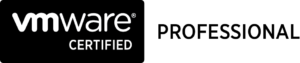

Achievements
VMware vExpert EUC 2020-2022
VMware vExpert 2022
VMware vExpert 2021
VMware vExpert 2020
VMware vExpert 2019
VMware vExpert 2018
Double VCP – Data Center Virtualization & Desktop Mobility
Double VCP – Data Center Virtualization & Cloud Management
Double VCP – Data Center Virtualization & Network Virtualization
Double VCP – Network Virtualization & Desktop Mobility
Double VCP – Network Virtualization & Cloud Management
Double VCP – Cloud Management & Desktop Mobility
Dell Technologies Proven Professional Exam Developer – 2021
Certifications
VMware Certified Associate – Digital Business Transformation 2020
VMware Certified Professional – Desktop and Mobility 2020
VMware Certified Professional – Data Center Virtualization 2020
VMware Certified Professional 6 – Desktop and Mobility
VMware Certified Professional 6 – Cloud Management and Automation
VMware Certified Professional 6 – Network Virtualization
VMware Certified Professional 6 – Data Center Virtualization
VMware vSphere 6 Foundations
Dell Technologies Cloud Platform Administrator 2020
Dell Technologies Virtual Desktop Infrastructure 2019
Dell Technologies Specialist – Infrastructure Security Version 1.0
Dell Technologies Specialist – Systems Administrator, VxRail Appliance Version 2.0
Dell Technologies Specialist – Systems Administrator, VxRail Appliance Version 1.0
Dell Technologies Associate – Converged Systems and Hybrid Cloud Version 2.0
Dell Technologies and VMware Co-Skilled Associate – Converged Systems and Hybrid Cloud
IBM Enterprise Design Thinking Practitioner
IBM Enterprise Design Thinking Co-Creator
SolarWinds Certified Professional