There are a few ways to install Nimble Connection Manager (NCM) on your ESXi hosts. The easiest way is to add the appropriate download source to VMware Update Manager (VUM) in your vCenter, then create and attach a baseline for Nimble Connection Manager to each of your ESXi hosts attached to the HPE Nimble array. Doing so will ensure that Nimble Connection Manager is installed or updated during your normal VMware Update Manager update cycle which will keep Nimble Connection Manager updated across your infrastructure. For those that need them, here are the source URLs:
…Category: Storage
How to Cleanly Uninstall the Nimble Connection Manager Before an ESXi Upgrade
If you’re using HPE Nimble storage arrays to back your VMware environment, there’s something that you should know. Lets start from the top. As of this writing, the Nimble Connection Manager (NCM) for ESXi comes in three different flavors. There’s a version available for use with ESXi 5.X, one available for use with ESXi 6.0, and one available for use with ESXi 6.5. Add the appropriate download source to VMware Update Manager (VUM), then create and attach a baseline for Nimble Connection Manager to your hosts. Doing so will ensure that Nimble Connection Manager is installed or updated during your normal VMware Update Manager update cycle which will keep Nimble Connection Manager updated across your infrastructure. For those that need them, here are the source URLs:
…Configure Data Deduplication on Windows Server 2016 File Servers
If you manage a Windows Server 2016 file server and your company won’t allow Quotas or File Screening for your file server, or even worse hasn’t bothered defining data retention policies, you’ve probably found yourself running low on storage. A new feature in Windows Server 2016, Data Deduplication, can help you address the pesky problem of running low on space by, well, deduplicating your data.
What does that mean? Read the Data Deduplication Overview from Microsoft to find out what the Data Deduplication feature is, and how it can help you reclaim your sanity.
Step 1: Install the Data Deduplication Feature
In Windows Server 2016, Data Deduplication is a role that can be installed. You’ll find the role under File and Storage Services, File and iSCSI Services.
- In the Add Roles and Features wizard, select Server Roles.
- Expand File and Storage Services.
- Expand File and iSCSI Services.
- Select the Data Deduplication role.
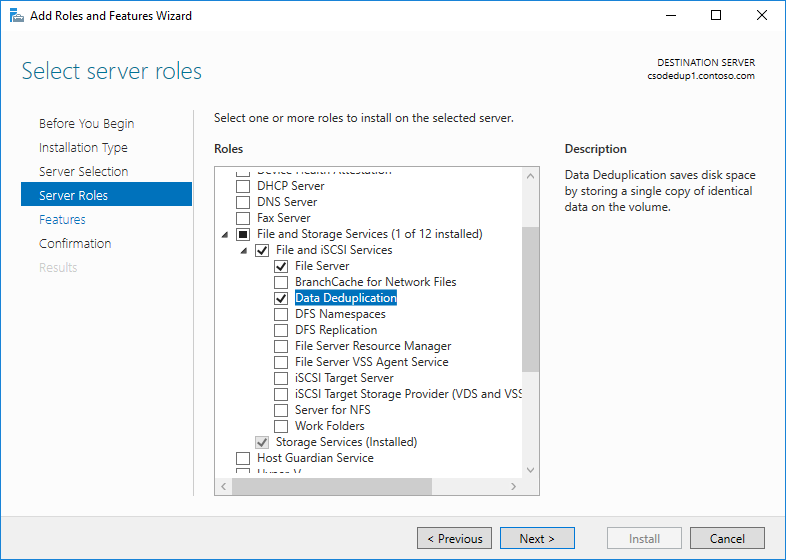
- Click Next until the Install button is active, and then click Install.
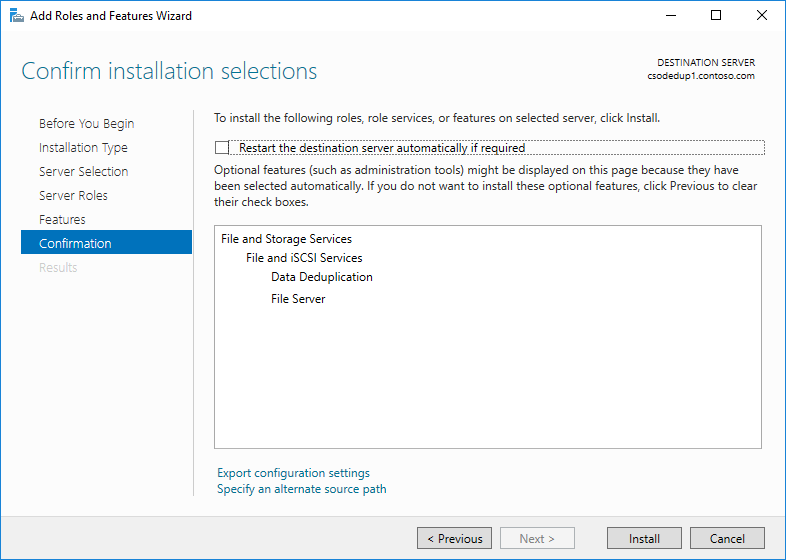
Of course, you can also use PowerShell. If you’re logged into the server you want to install the Data Deduplication role on, use this command to install the role:
Install-WindowsFeature…
Homelab Considerations: Storage Simulators for Your Homelab
Part 1: Homelab Considerations: Software Licensing for Your Homelab
Part 2: Homelab Considerations: Storage Simulators for Your Homelab
In Part 2 of the Homelab Considerations series, we’ll be talking about storage simulators. Storage simulators will help you familiarize yourself with various enterprise storage offerings that you would typically see attached to a vSphere environment. We’re going to cover each Virtual Storage Appliance (VSA) I’ve been able to find, where and how to download those VSAs, and how to set them up in an environment.
In any virtual environment, you need a few key things:
- Servers, or compute
- Networking, or routers and switching
- Storage, or a centralized box of hard disks to store all of the infrastructure on
If you’re testing an application, OS or the network infrastructure in your environment, you’re probably fine putting the infrastructure on local storage if you have a decently sized hard drive and can thin provision the disk. If you’re in the market to learn how enterprise data centers and cloud technologies work, especially with VMware vSphere, you will need dedicated shared storage for your homelab infrastructure in order to use most of those enterprise features. Not all of us can build out a homelab …
vSphere 5.5 and vSAN 5.5 End of General Support Reminder
I thought I’d take a moment to remind everyone that the End of General Support (EOGS) for vSphere 5.5 and vSAN 5.5 is September 19, 2018.
VMware recommends that anyone still running those versions of the software upgrade to vSphere 6.5 or vSphere 6.7 as soon as possible to maintain your full level of Support and Subscription Services. Upgrading to vSphere 6.5 or 6.7 will put you in a good spot, and give you all of the latest capabilities of vSphere and vSAN. VMware has announced that vSphere 6.5 and vSphere 6.7 general support has been extended to five years from it’s release date, which will end on November 15, 2021.
Note: vCloud Suite 5 and vSphere with Operations Management (vSOM) customers running vSphere 5.5 are also recommended to upgrade to vSphere 6.5 or vSphere 6.7.
Visit the VMware vSphere Upgrade Center for more information on the benefits of upgrading and how to upgrade from vSphere 5.5 to vSphere 6.5 or vSphere 6.7. If you’re looking for detailed technical guidance, visit vSphere Central and the vSphere 6.5 Topology and Upgrade Planning Tool.
If you need a little bit of help upgrading to a newer version of vSphere, VMware …