If you manage a Windows Server 2016 file server and your company won’t allow Quotas or File Screening for your file server, or even worse hasn’t bothered defining data retention policies, you’ve probably found yourself running low on storage. A new feature in Windows Server 2016, Data Deduplication, can help you address the pesky problem of running low on space by, well, deduplicating your data.
What does that mean? Read the Data Deduplication Overview from Microsoft to find out what the Data Deduplication feature is, and how it can help you reclaim your sanity.
Step 1: Install the Data Deduplication Feature
In Windows Server 2016, Data Deduplication is a role that can be installed. You’ll find the role under File and Storage Services, File and iSCSI Services.
- In the Add Roles and Features wizard, select Server Roles.
- Expand File and Storage Services.
- Expand File and iSCSI Services.
- Select the Data Deduplication role.
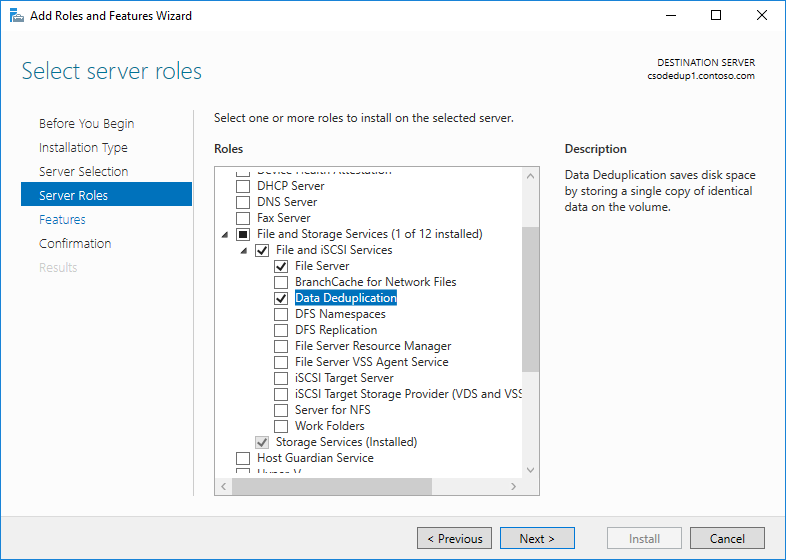
- Click Next until the Install button is active, and then click Install.
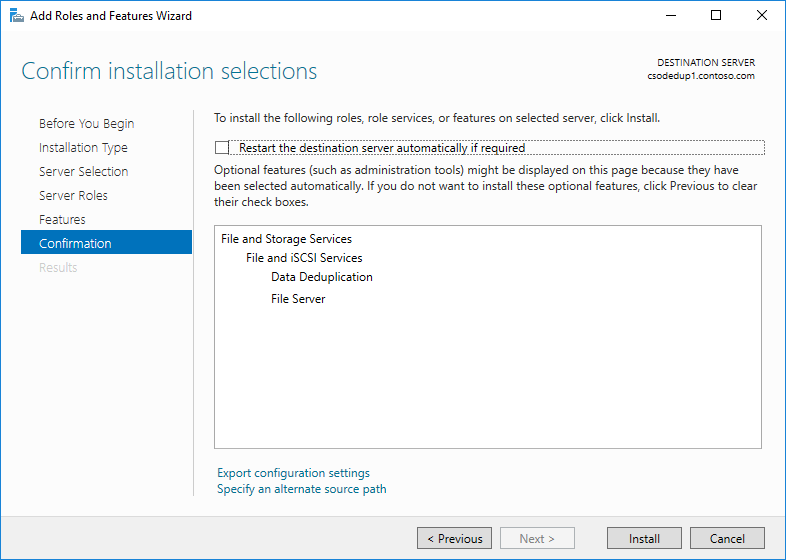
Of course, you can also use PowerShell. If you’re logged into the server you want to install the Data Deduplication role on, use this command to install the role:
Install-WindowsFeature…