Recently, I’ve had to factory reset a few VxRail nodes for some testing I’ve been doing and I thought it might be a good idea to publish the defaults that Dell EMC uses for VxRail running 4.7 code.
| Component | Networking Configuration | Username | Default Password |
|---|---|---|---|
| BIOS | N/A | N/A | emcbios |
| iDRAC | DHCP | root | calvin |
| ESXi root | DHCP | root | Passw0rd! |
| vCenter Server Appliance | Defined at deployment | root | vmware |
| Platform Services Controller | Defined at deployment | root | vmware |
| vRealize Log Insight | DHCP | root | Passw0rd! |
| VxRail Manager | 192.168.10.200 | root | Passw0rd! |
| VxRail Manager Plugin | Defined at deployment | root | Passw0rd! |
| VxRail Manager | mystic | VxRailManager@201602! | |
| VxRail Manager Plugin | mystic | VBManager201415! |
Hopefully this helps someone out there!…
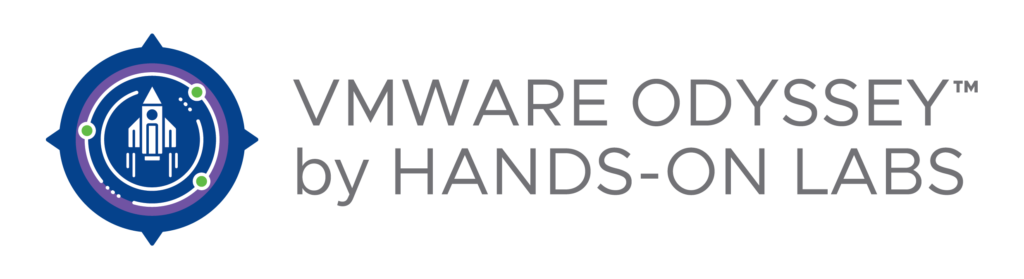
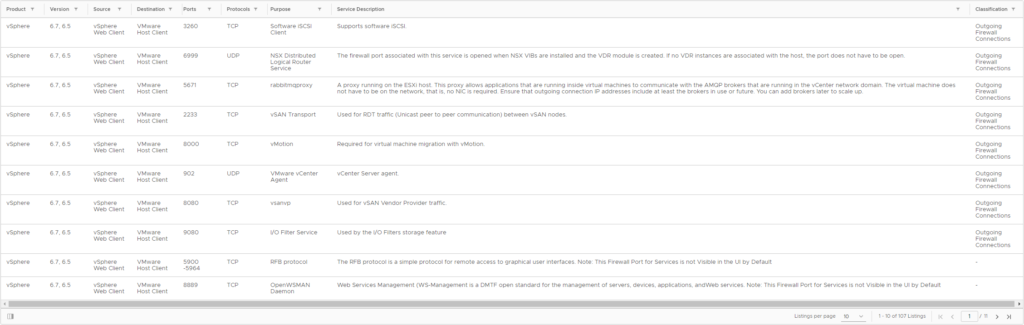 …
…