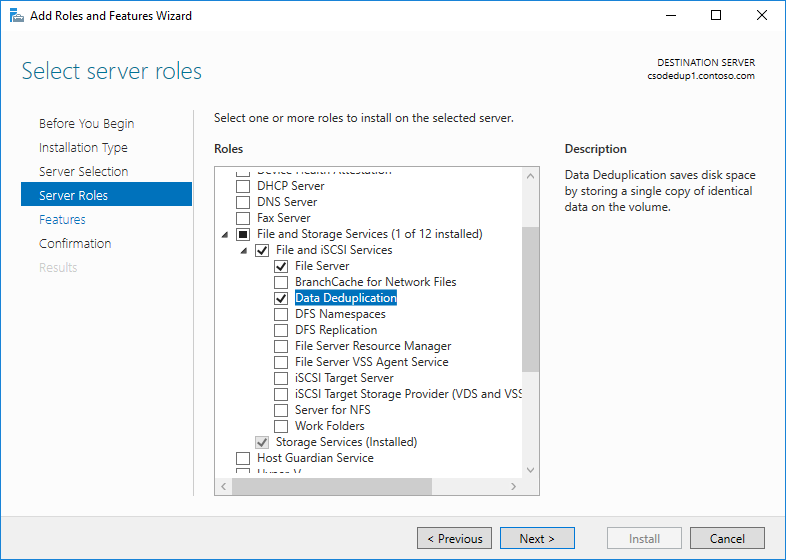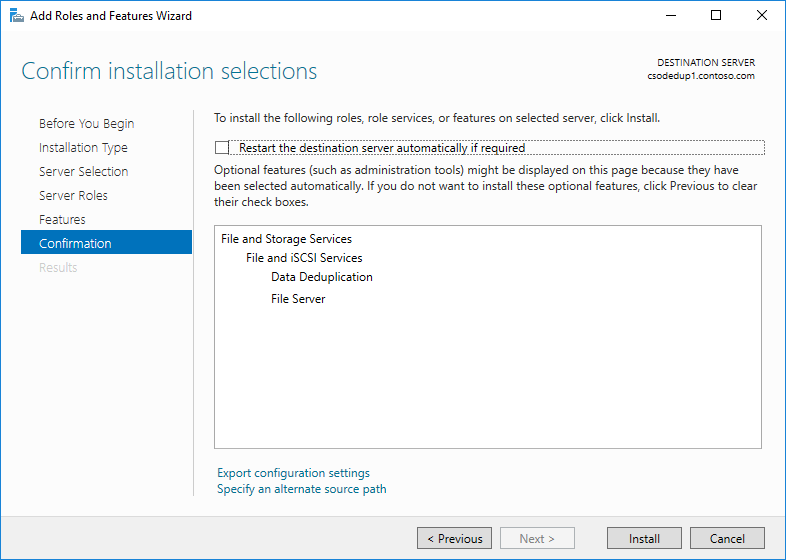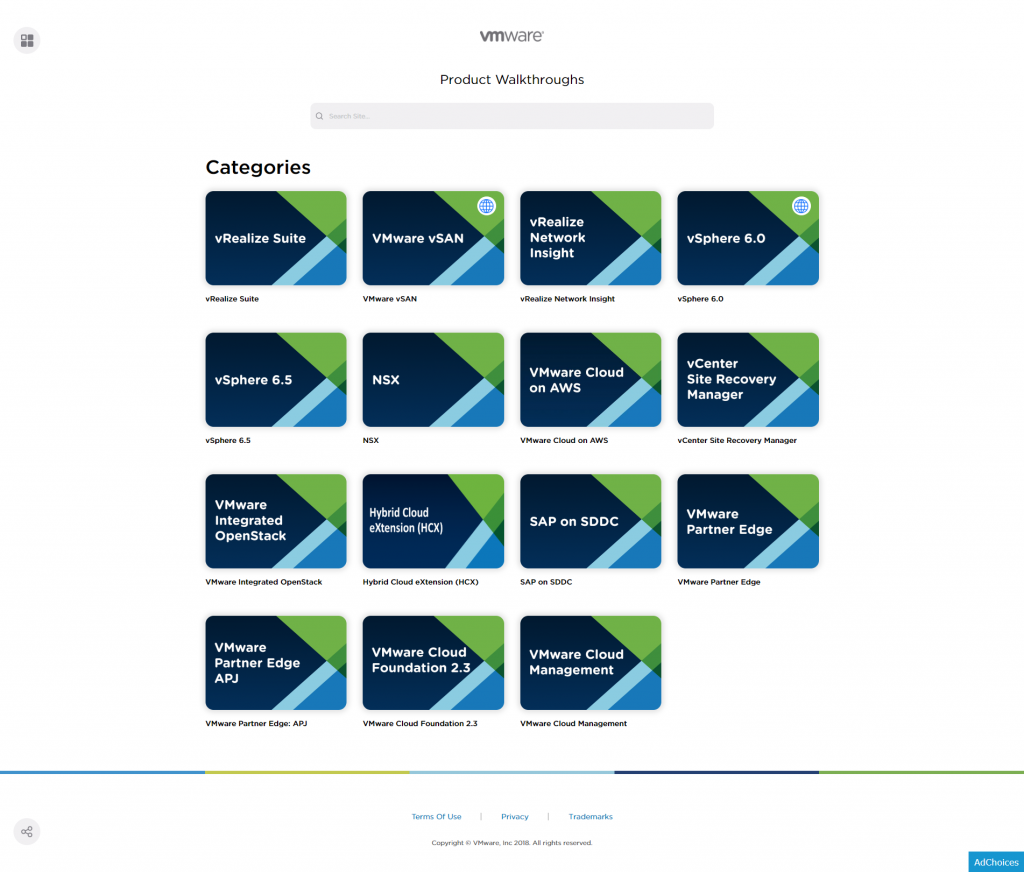I recently had a colleague reach out with a need to change the IP address of an ESXi host without access to the GUI. I thought it might be useful to outline the steps here, in case it’s helpful for someone else.
Changing the IP address of a host is actually pretty straight forward with ESX CLI. Before you get started, list all of the VMkernel NICs using this command:
esxcli network ip interface ipv4 get
That will return a list of all of the VMkernel interfaces and their details. Now you can change the IP address of the VMKernel adapter:
esxcli network ip interface ipv4 set -i vmkX -I <IP_ADDRESS> -N <SUBNET_MASK> -t static
And that’s it, you’re all done. You’ll lose connection to the host and need to SSH back in, but the host will have the new IP address.…