Part 1: Dell EMC VxRail 4.5 Upgrade Process: Before We Begin
Part 2: Dell EMC VxRail 4.5 Upgrade Process: Upgrading the Cluster
Part 3: Dell EMC VxRail 4.5 Upgrade Process: The Aftermath
In Part 2 of this 3-part series, we’ll cover the actual upgrade process for your 4.5 VxRail cluster and how to monitor that upgrade so you don’t end up pulling your hair out.
Upgrading the VxRail Cluster
Local Upgrade Process
The local upgrade process is preferred, because it stages the upgrade to the VxRail Manager before proceeding with the upgrade.
- Log into the VxRail Manager.
- Navigate to the CONFIG page, and click on the System tab.
- Click the Local Upgrade button.
- In the Open File dialog, navigate to the VxRail Composite Bundle previously downloaded and saved locally, and then click Open to upload it to the VxRail Manager.
- Once the upgrade is staged to the VxRail Manager, click on the Continue button to begin the upgrade.
- When prompted, enter the required credentials for the vCenter Server local administrator account, the VxRail Manager root account, the vCenter Server root account, and the Platform Services Controller root account, and click the Submit button.
Internet Upgrade Process
Important Note
The Internet Upgrade process does not allow you to choose a specific version of the VxRail software. It is also unreliable, and depends on the internet connectivity at the target location which adds time and complexity to the upgrade process. It is recommended that you use the Local Upgrade process whenever possible.
- Log into the VxRail Manager.
- Navigate to the CONFIG page, and click on the System tab.
- Click the Internet Upgrade button.
- Once the upgrade has been downloaded and staged to the VxRail Manager, click on the Continue button to begin the upgrade.
- When prompted, enter the required credentials for the vCenter Server local administrator account, the VxRail Manager root account, the vCenter Server root account, and the Platform Services Controller root account, and click the Submit button.
Monitoring the Upgrade
- Log into the VxRail Manager.
- Navigate to the CONFIG page, and click on the System tab.
- Scroll down until you see the Progress Bar and Task Description.
- Click the Details link to expose more information.
With any VxRail code prior to 4.5, the upgrade process IS RIDICULOUSLY FICKLE, and will occasionally appear halted for extended periods of time in VxRail Manager. If you get nervous that the upgrade is broken because the progress bar hasn’t moved in a while, you can see exactly what’s happening under the covers by viewing the lcm.log from the VxRail Manager.
- Open an SSH session to the VxRail Manager, and log in as mystic.
- At the prompt, type: tailf /var/log/mystic/lcm.log
Important Note
This log will constantly update with the status of each individual task throughout the upgrade process, which is more verbose than what you’ll see in the VxRail Manager interface.
- Accolades
Scott is an experienced professional and recognized leader specializing in the design and implementation of enterprise virtualization, enterprise storage, server infrastructures and operations. A self-starter able to work both independently and in a team-oriented environment, Scott has a proven ability to create and automate solutions to improve productivity, reliability and performance.
Throughout his professional career, Scott has proven successes implementing technology and service improvement initiatives and has a demonstrated ability to think strategically about business, create technical definition around objectives in complex situations, develop solution strategies, motivate and mobilize resources, and deliver end-to-end technology solutions.
Scott has achieved multiple industry recognized certifications in virtualization, networking, cloud, storage, converged infrastructure, hyperconverged infrastructure and other technologies, and is honored to be a VMware vExpert in 2018-2022, and vExpert EUC 2020-2022.
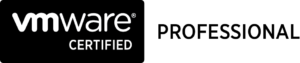

Achievements
VMware vExpert EUC 2020-2022
VMware vExpert 2022
VMware vExpert 2021
VMware vExpert 2020
VMware vExpert 2019
VMware vExpert 2018
Double VCP – Data Center Virtualization & Desktop Mobility
Double VCP – Data Center Virtualization & Cloud Management
Double VCP – Data Center Virtualization & Network Virtualization
Double VCP – Network Virtualization & Desktop Mobility
Double VCP – Network Virtualization & Cloud Management
Double VCP – Cloud Management & Desktop Mobility
Dell Technologies Proven Professional Exam Developer – 2021
Certifications
VMware Certified Associate – Digital Business Transformation 2020
VMware Certified Professional – Desktop and Mobility 2020
VMware Certified Professional – Data Center Virtualization 2020
VMware Certified Professional 6 – Desktop and Mobility
VMware Certified Professional 6 – Cloud Management and Automation
VMware Certified Professional 6 – Network Virtualization
VMware Certified Professional 6 – Data Center Virtualization
VMware vSphere 6 Foundations
Dell Technologies Cloud Platform Administrator 2020
Dell Technologies Virtual Desktop Infrastructure 2019
Dell Technologies Specialist – Infrastructure Security Version 1.0
Dell Technologies Specialist – Systems Administrator, VxRail Appliance Version 2.0
Dell Technologies Specialist – Systems Administrator, VxRail Appliance Version 1.0
Dell Technologies Associate – Converged Systems and Hybrid Cloud Version 2.0
Dell Technologies and VMware Co-Skilled Associate – Converged Systems and Hybrid Cloud
IBM Enterprise Design Thinking Practitioner
IBM Enterprise Design Thinking Co-Creator
SolarWinds Certified Professional